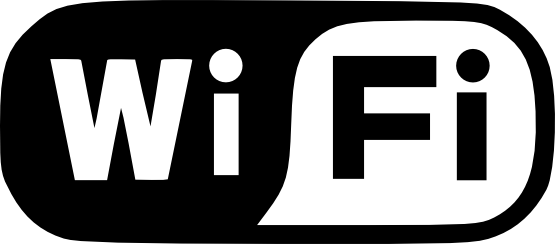The Samsung Galaxy S5 is arguably one of the best — if not the best — smartphone on the market. With high-end specs like a quad-core Qualcomm Snapdragon processor, 2GB RAM, 16-megapixel primary camera, and Ip67 dust/water-resistant body, Samsung’s award-winning flagship smartphone continues to surpass our expectations. But one of the complains by some users is a weak WiFi signal. If you are experiencing a weak signal when connected to your home or business’s wireless network, keep reading for some possible solutions. Close Unnecessary Apps and Processes First and foremost, access your Galaxy S5’s apps and processes under Settings to see what exactly is running on your device. Most people don’t realize just how many different apps and processes are running until they view this information in the Settings. Even if you aren’t actively engaged in an app, your device may still be running them. Ideally, you should close out as many apps and processes as possible, allowing just the basic, core processes to run in the background. Avoid Poor WiFi Connections Samsung implemented a feature in the Galaxy S5 that specifically avoids wireless connections with poor signals. This feature is turned off by default, though, so you’ll need to…